This webiste is mainly for Some Usefull Information in our Life.Please Try to follow these advices and Click the Ads And Encourage to me also BY Tamilan
Wednesday, September 25, 2013
Tuesday, September 24, 2013
How to Rename the User Folder in Windows 8?
Windows 8 supports two types of account – one is the regular local account and the other is the Microsoft account. When you login to Windows 8 for the first time using your Microsoft account, which is the same as your Microsoft Live ID or Hotmail account, Windows automatically creates a user folder under C:\Users. The user folder is named as “username_000”. If the “username” is long it may be truncated to keep the length of the folder’s name to under ten characters. Furthermore, the “username” that Windows assigns to you depends on your Microsoft account’s sign-in name and not your actual name. If you have a Live ID or Hotmail address that doesn’t reflect your real name, like an anonymous handle, the user folder will bear the handle name. Understandably, you may want to rename this user folder. But you cannot rename it like you do to a regular folder, because obviously, doing so will break your account. There is a proper way to do it.
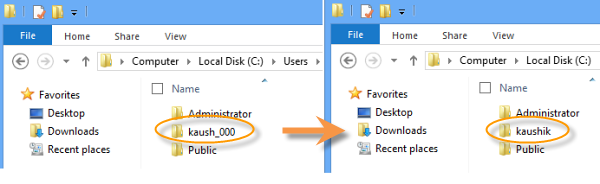
Note: The following steps are applicable for renaming user folder of both Microsoft account and local account.
Step 1: Enable Administrator Account
The first step is to create a new local user account with administrative privilege if you don't have one already. Alternatively, enable the hidden administrator account. If you know how to do this, you can skip this section and go directly to Step 2. Otherwise, continue following.
Go to the desktop and right-click on the lower-left corner to reveal the WinX menu. Alternatively, you can press the Win+X keyboard shortcut. Then click on “Computer management”. Yet another way to open “Computer management” is to right-click on the “Computer” icon on the desktop and from the context menu click on “Manage”.
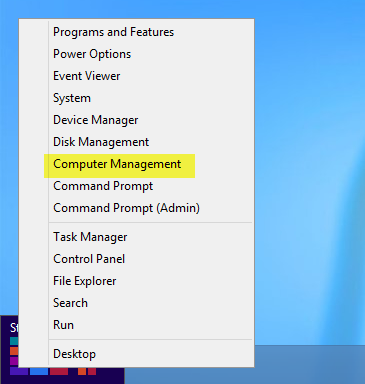
In Computer management, go to System Tools > Local Users and Groups > Users. On the right pane, right-click on “Administrator” and click on “Properties”.
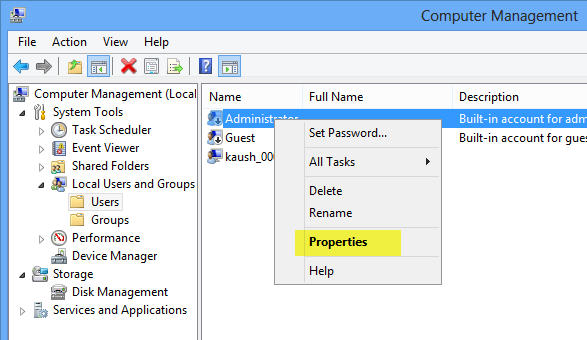
In the Properties window, uncheck the “Account is disabled” option.
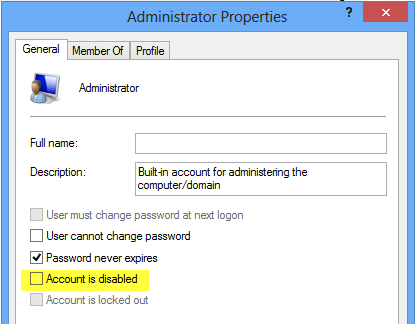
Sign-out from your account.
Step 2: Rename User Folder
Sign-in to Windows using the Administrator account (previously hidden – see step 1). If this is the first login, Windows will take some time to setup your account.
Go to the desktop and right-click on the lower-left corner to reveal the WinX menu. Then click on “Computer management”.
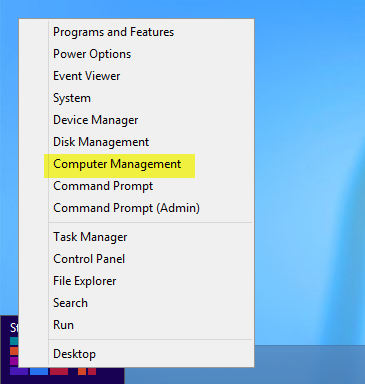
In Computer management, go to System Tools > Local Users and Groups > Users. On the right pane, right-click on the Microsoft user account you want to rename and then click “Rename”. Rename your account.
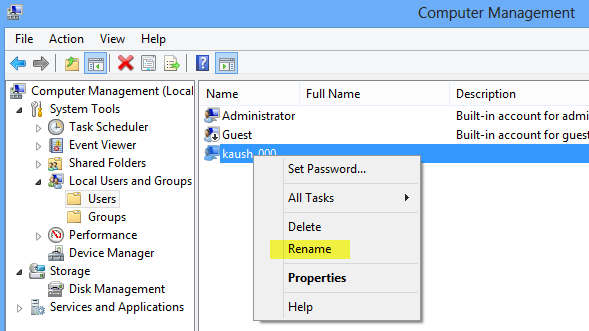
Go to the desktop again, right-click on the lower-left corner to reveal the WinX menu and then click on “Command Prompt (Admin)”.
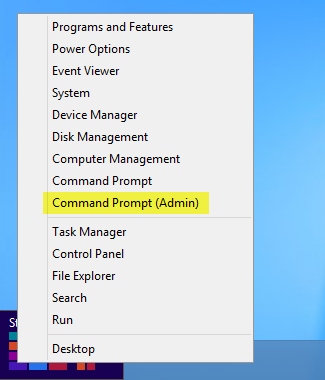
Use the “ren” command to rename the user folder. For example, to rename “kaush_000” to “kaushik”, issue:
ren C:\Users\kaush_000 kaushik
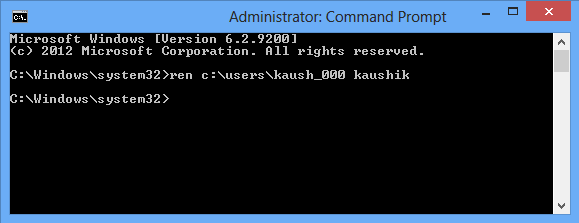
Press Win+R to open the run dialog box, type “regedit” and press Enter. This will open the Registry Editor.
Navigate to the following key, and expand it.
HKEY_LOCAL_MACHINE\SOFTWARE\Microsoft\Windows NT\CurrentVersion\ProfileList\
HKEY_LOCAL_MACHINE\SOFTWARE\Microsoft\Windows NT\CurrentVersion\ProfileList\
Under ProfileList you will find several folders bearing names such as “S-1-5-21-4085978632-578…….”. Locate the one that corresponds to your Microsoft user account. You can simply open each folder and check the ProfileImagePath for the correct one.
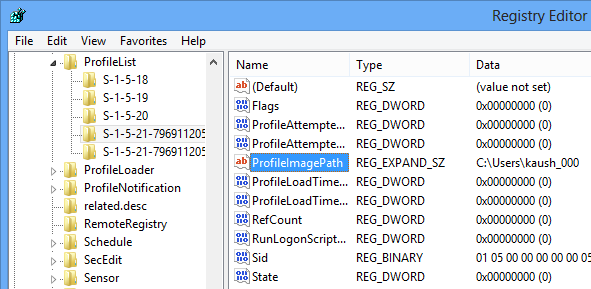
Rename the ProfileImagePath value to your desired name, like C:\Users\kaushik
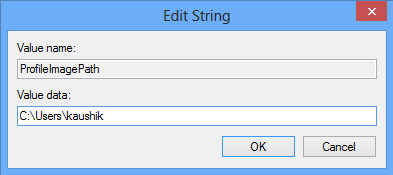
Logout of the Administrator account and log in with your Microsoft account. Everything should work fine – all your apps and files should be intact and your user folder should have been renamed
How to Open or Burn an .ISO File in Windows 8
How to Open or Burn an .ISO File in Windows 8
This very brief tutorial will show you how to open up and view the contents of an .iso file – or burn the .iso to CD/DVD – in Windows 8. The best part – all the software you need is included with Windows 8 itself.
- Open the File Manager, navigate to your .ISO file and select it by clicking on it once.A new Menu item will appear titled Disc Image Tools. Click it.
- If you want to burn (record) your image file (iso) to a CD or DVD, insert the CD/DVD now and click the Burn button located in the upper-left corner of your File Manager.
- The Windows Disc Image Burner app will launch. Select your CD/DVD burner from the Disc burner: drop-down, place a check in the box labeled Verify after burning if you want Windows to do a ‘confirmation’ after the disc has been burned – and finally, click the Burn button.
- If you simply want to view the contents of an .ISO file, follow the above steps but instead of clicking the Burn button from the Disc Image Tools menu, select Mount.
- After a couple of seconds, File Explorer will display all of the files contained inside the ISO.
- It even automatically assigns a drive letter so the file will behave as a CD/DVD (in the example screenshot below, you can see my .ISO was assigned the E: drive).
- That’s all there is to it!






Saturday, September 21, 2013
Design A Clean And Elegant Blog Layout In Photoshop CS6
Preparing The Canvas
2014: Product keys for Autodesk products
2014: Product keys for Autodesk products
Issue
You want to know the product key for your Autodesk® 2014 products.
Solution
Product keys are required for installation of Autodesk products and are used to differentiate products that are both sold independently and as part of a product suite. For example, installing AutoCAD 2014 as a point product requires product key 001F1, but installing AutoCAD 2014 from the Autodesk Product Design Suite Ultimate 2014 requires product key 781F1. The same version of AutoCAD is in both software packages but the product key differentiates one package from the other.
Note: Please ensure you are using the correct product key for the Autodesk product and version you are installing. Entering an incorrect product key will result in activation errors for that product.
The product keys for Autodesk 2014 products are as follows:
| Product Name | Product Key |
| AutoCAD 2014 | 001F1 |
| AutoCAD Architecture 2014 | 185F1 |
| AutoCAD Civil 3D 2014 | 237F1 |
| AutoCAD Design Suite Premium 2014 | 768F1 |
| AutoCAD Design Suite Standard 2014 | 767F1 |
| AutoCAD Design Suite Ultimate 2014 | 769F1 |
| AutoCAD ecscad 2014 | 562F1 |
| AutoCAD Electrical 2014 | 225F1 |
| AutoCAD Inventor LT Suite 2014 | 596F1 |
| AutoCAD LT 2014 | 057F1 |
| AutoCAD LT Civil Suite 2014 | 545F1 |
| AutoCAD Map 3D 2014 | 129F1 |
| AutoCAD Mechanical 2014 | 206F1 |
| AutoCAD MEP 2014 | 235F1 |
| AutoCAD P&ID 2014 | 448F1 |
| AutoCAD Plant 3D 2014 | 426F1 |
| AutoCAD Raster Design 2014 | 340F1 |
| AutoCAD Revit Architecture Suite 2014 | 241F1 |
| AutoCAD Revit LT Suite 2014 | 834F1 |
| AutoCAD Revit MEP Suite 2014 | 257F1 |
| AutoCAD Revit Structure Suite 2014 | 256F1 |
| AutoCAD Structural Detailing 2014 | 587F1 |
| Autodesk 3ds Max 2014 | 128F1 |
| Autodesk 3ds Max Design 2014 | 495F1 |
| Autodesk 3ds Max Entertainment Creation Suite Premium 2014 | 774F1 |
| Autodesk 3ds Max Entertainment Creation Suite Standard 2014 | 661F1 |
| Autodesk Alias Automotive 2014 | 710F1 |
| Autodesk Alias Design 2014 | 712F1 |
| Autodesk Alias Surface 2014 | 736F1 |
| Autodesk Animation Academy 2014 | 548F1 |
| Autodesk AutoCAD Utility Design 2014 | 213F1 |
| Autodesk Building Design Suite Premium 2014 | 765F1 |
| Autodesk Building Design Suite Standard 2014 | 784F1 |
| Autodesk Building Design Suite Ultimate 2014 | 766F1 |
| Autodesk Design Academy 2014 | 200F1 |
| Autodesk Display Cluster Module for Autodesk VRED Design 2014 | 889F1 |
| Autodesk Education Master Suite 2014 | 651F1 |
| Autodesk Entertainment Creation Suite For Education 2014 | 656F1 |
| Autodesk Entertainment Creation Suite Premium 2014 Exclusives | P02F1 |
| Autodesk Entertainment Creation Suite Standard 2014 Exclusives | P01F1 |
| Autodesk Entertainment Creation Suite Ultimate 2014 | 793F1 |
| Autodesk Fabrication CADmep 2014 | 839F1 |
| Autodesk Fabrication CAMduct 2014 | 842F1 |
| Autodesk Fabrication CAMduct Components 2014 | 844F1 |
| Autodesk Fabrication ESTmep 2014 | 841F1 |
| Autodesk Fabrication RemoteEntry 2014 | 845F1 |
| Autodesk Fabrication Tracker 2014 | 843F1 |
| Autodesk Factory Design Suite Premium 2014 | 757F1 |
| Autodesk Factory Design Suite Standard 2014 | 789F1 |
| Autodesk Factory Design Suite Ultimate 2014 | 760F1 |
| Autodesk Infrastructure Design Suite Premium 2014 | 786F1 |
| Autodesk Infrastructure Design Suite Standard 2014 | 787F1 |
| Autodesk Infrastructure Design Suite Ultimate 2014 | 785F1 |
| Autodesk Infrastructure Map Server 2014 | 796F1 |
| Autodesk Infrastructure Map Server 5 Activations 2014 | 877F1 |
| Autodesk InfraWorks 2014 | 808F1 |
| Autodesk Inventor 2014 | 208F1 |
| Autodesk Inventor Engineer-to-Order Series 2014 | 805F1 |
| Autodesk Inventor Engineer-to-Order Server 2014 | 752F1 |
| Autodesk Inventor LT 2014 | 529F1 |
| Autodesk Inventor Professional 2014 | 797F1 |
| Autodesk Maya 2014 | 657F1 |
| Autodesk Maya Entertainment Creation Suite Premium 2014 | 775F1 |
| Autodesk Maya Entertainment Creation Suite Standard 2014 | 660F1 |
| Autodesk MotionBuilder 2014 | 727F1 |
| Autodesk Mudbox 2014 | 498F1 |
| Autodesk Navisworks Manage 2014 | 507F1 |
| Autodesk Navisworks Simulate 2014 | 506F1 |
| Autodesk Plant Design Suite Premium 2014 | 763F1 |
| Autodesk Plant Design Suite Standard 2014 | 788F1 |
| Autodesk Plant Design Suite Ultimate 2014 | 764F1 |
| Autodesk Product Design Suite for Education 2014 | 654F1 |
| Autodesk Product Design Suite Premium 2014 | 782F1 |
| Autodesk Product Design Suite Standard 2014 | 783F1 |
| Autodesk Product Design Suite Ultimate 2014 | 781F1 |
| Autodesk Raytracing Cluster Module for Autodesk VRED 2014 | 890F1 |
| Autodesk Real-Time Ray Tracing Cluster 2014 | 692F1 |
| Autodesk Revit 2014 | 829F1 |
| Autodesk Revit Architecture 2014 | 240F1 |
| Autodesk Revit LT 2014 | 828F1 |
| Autodesk Revit MEP 2014 | 589F1 |
| Autodesk Revit Structure 2014 | 255F1 |
| Autodesk Robot Structural Analysis Professional 2014 | 547F1 |
| Autodesk Showcase 2014 | 262F1 |
| Autodesk Showcase Professional 2014 | 295F1 |
| Autodesk Simulation CFD 2014 | 809F1 |
| Autodesk Simulation CFD 2014 Advanced | 810F1 |
| Autodesk Simulation CFD 2014 Connection for NX | 815F1 |
| Autodesk Simulation CFD 2014 Connection for Parasolid | 824F1 |
| Autodesk Simulation CFD 2014 Connection for Pro/E | 822F1 |
| Autodesk Simulation CFD 2014 Design Study Environment | 812F1 |
| Autodesk Simulation CFD 2014 Motion | 811F1 |
| Autodesk Simulation DFM 2014 | 837F1 |
| Autodesk Simulation Mechanical 2014 | 669F1 |
| Autodesk Simulation Moldflow Adviser Premium 2014 | 571F1 |
| Autodesk Simulation Moldflow Adviser Standard 2014 | 570F1 |
| Autodesk Simulation Moldflow Adviser Ultimate 2014 | 572F1 |
| Autodesk Simulation Moldflow Insight Premium 2014 | 574F1 |
| Autodesk Simulation Moldflow Insight Standard 2014 | 573F1 |
| Autodesk Simulation Moldflow Insight Ultimate 2014 | 575F1 |
| Autodesk Simulation Moldflow Synergy 2014 | 579F1 |
| Autodesk SketchBook Designer 2014 | 741F1 |
| Autodesk SketchBook Pro for Enterprise 2014 | 871F1 |
| Autodesk Softimage 2014 | 590F1 |
| Autodesk Softimage Entertainment Creation Suite Standard 2014 | 662F1 |
| Autodesk Vault Collaboration 2014 | 549F1 |
| Autodesk Vault Collaboration AEC 2014 | 801F1 |
| Autodesk Vault Office 2014 | 555F1 |
| Autodesk Vault Professional 2014 | 569F1 |
| Autodesk Vault Workgroup 2014 | 559F1 |
| Autodesk VRED 2014 | 884F1 |
| Autodesk VRED Design 2014 | 885F1 |
| Autodesk VRED Presenter 2014 | 888F1 |
| Autodesk VRED Professional 2014 | 886F1 |
| Autodesk VRED Server 2014 | 887F1 |
| CADdoctor for Autodesk Simulation 2014 | 577F1 |
| mental ray Standalone 2014 | 718F1 |
| RealDWG 2014 | 151F1 |
| T1 Enterprise Multi-flex 2014 | 535F1 |
| T1 Enterprise Multi-flex Standard Bundle 2014 | 891F1 |
Friday, September 20, 2013
Seven
Steps to Achieving Your Dream
By Chris Widener
“Vision is
the spectacular that inspires us to carry out the mundane.” Chris Widener
Can achievement be broken down into steps? Well, it isn’t always that clean and easy, but I do know that those who achieve great things usually go through much of the same process, with many of the items listed below as part of that process. So if you have been struggling with achievement, look through the following and internalize the thoughts presented. Then begin to apply them. You will be on the road to achieving your dream!
1. Dream
it
Everything begins in the heart and mind. Every great achievement began in the mind of one person. They dared to dream, to believe that it was possible. Take some time to allow yourself to ask “What if?” Think big. Don’t let negative thinking discourage you. You want to be a “dreamer.” Dream of the possibilities for yourself, your family, and for others. If you had a dream that you let grow cold, re-ignite the dream! Fan the flames. Life is to short to let it go. (Also, check out my article “Dare to Dream Again,” Which has been read by close to a million people in the last 4 months alone. You can see it at the website.)
Everything begins in the heart and mind. Every great achievement began in the mind of one person. They dared to dream, to believe that it was possible. Take some time to allow yourself to ask “What if?” Think big. Don’t let negative thinking discourage you. You want to be a “dreamer.” Dream of the possibilities for yourself, your family, and for others. If you had a dream that you let grow cold, re-ignite the dream! Fan the flames. Life is to short to let it go. (Also, check out my article “Dare to Dream Again,” Which has been read by close to a million people in the last 4 months alone. You can see it at the website.)
2. Believe
it
Yes, your dream needs to be big. It needs to be something that is seemingly beyond your capabilities. But it also must be believable. You must be able to say that if certain things take place, if others help, if you work hard enough, though it is a big dream, it can still be done. Good example: A person with no college education can dream that he will build a 50 million-dollar a year company. That is big, but believable. Bad example: That a 90 year-old woman with arthritis will someday run a marathon in under 3 hours. It is big alright, but also impossible. She should instead focus on building a 50 million-dollar a year business! And she better get a move on!
Yes, your dream needs to be big. It needs to be something that is seemingly beyond your capabilities. But it also must be believable. You must be able to say that if certain things take place, if others help, if you work hard enough, though it is a big dream, it can still be done. Good example: A person with no college education can dream that he will build a 50 million-dollar a year company. That is big, but believable. Bad example: That a 90 year-old woman with arthritis will someday run a marathon in under 3 hours. It is big alright, but also impossible. She should instead focus on building a 50 million-dollar a year business! And she better get a move on!
3. See it
The great achievers have a habit. They “see” things. They picture themselves walking around their CEO office in their new 25 million-dollar corporate headquarters, even while they are sitting on a folding chair in their garage “headquarters.” Great free-throw shooters in the NBA picture the ball going through the basket. PGA golfers picture the ball going straight down the fairway. World-class speakers picture themselves speaking with energy and emotion. All of this grooms the mind to control the body to carry out the dream.
The great achievers have a habit. They “see” things. They picture themselves walking around their CEO office in their new 25 million-dollar corporate headquarters, even while they are sitting on a folding chair in their garage “headquarters.” Great free-throw shooters in the NBA picture the ball going through the basket. PGA golfers picture the ball going straight down the fairway. World-class speakers picture themselves speaking with energy and emotion. All of this grooms the mind to control the body to carry out the dream.
4. Tell it
One reason many dreams never go anywhere is because the dreamer keeps it all to himself. It is a quiet dream that only lives inside of his mind. The one who wants to achieve their dream must tell that dream to many people. One reason: As we continually say it, we begin to believe it more and more. If we are talking about it then it must be possible. Another reason: It holds us accountable. When we have told others, it spurs us on to actually do it so we don’t look foolish.
One reason many dreams never go anywhere is because the dreamer keeps it all to himself. It is a quiet dream that only lives inside of his mind. The one who wants to achieve their dream must tell that dream to many people. One reason: As we continually say it, we begin to believe it more and more. If we are talking about it then it must be possible. Another reason: It holds us accountable. When we have told others, it spurs us on to actually do it so we don’t look foolish.
5. Plan it
Every dream must take the form of a plan. The old saying that you “get what you plan for” is so true. Your dream won’t just happen. You need to sit down, on a regular basis, and plan out your strategy for achieving the dream. Think through all of the details. Break the whole plan down into small, workable parts. Then set a time frame for accomplishing each task on your “dream plan.”
Every dream must take the form of a plan. The old saying that you “get what you plan for” is so true. Your dream won’t just happen. You need to sit down, on a regular basis, and plan out your strategy for achieving the dream. Think through all of the details. Break the whole plan down into small, workable parts. Then set a time frame for accomplishing each task on your “dream plan.”
6. Work it
Boy, wouldn’t life be grand if we could quit before this one! Unfortunately the successful are usually the hardest workers. While the rest of the world is sitting on their couch watching re-runs of Gilligan’s Island, achievers are working on their goal – achieving their dream. I have an equation that I work with: Your short-term tasks, multiplied by time, equal your long-term accomplishments. If you work on it each day, eventually you will achieve your dream. War and Peace was written, in longhand, page by page.
Boy, wouldn’t life be grand if we could quit before this one! Unfortunately the successful are usually the hardest workers. While the rest of the world is sitting on their couch watching re-runs of Gilligan’s Island, achievers are working on their goal – achieving their dream. I have an equation that I work with: Your short-term tasks, multiplied by time, equal your long-term accomplishments. If you work on it each day, eventually you will achieve your dream. War and Peace was written, in longhand, page by page.
7. Enjoy
it
When you have reached your goal and you are living your dream, be sure to enjoy it. In fact, enjoy the trip too. Give yourself some rewards along the way. Give yourself a huge reward when you get there. Help others enjoy it. Be gracious and generous. Use your dream to better others. Then go back to number 1. And dream a little bigger this time!
When you have reached your goal and you are living your dream, be sure to enjoy it. In fact, enjoy the trip too. Give yourself some rewards along the way. Give yourself a huge reward when you get there. Help others enjoy it. Be gracious and generous. Use your dream to better others. Then go back to number 1. And dream a little bigger this time!
Subscribe to:
Posts (Atom)